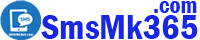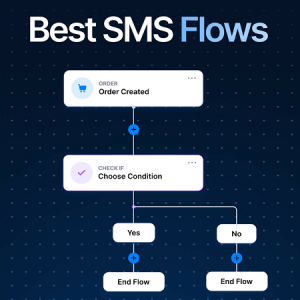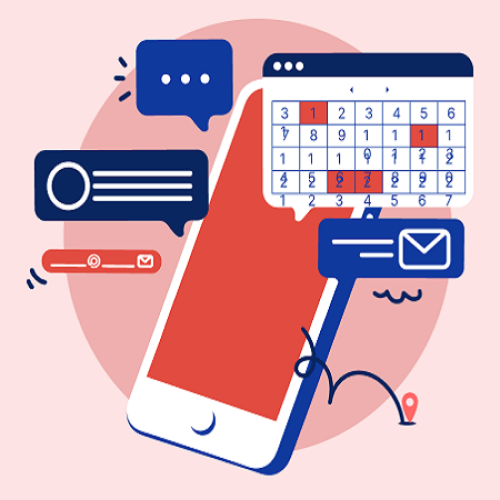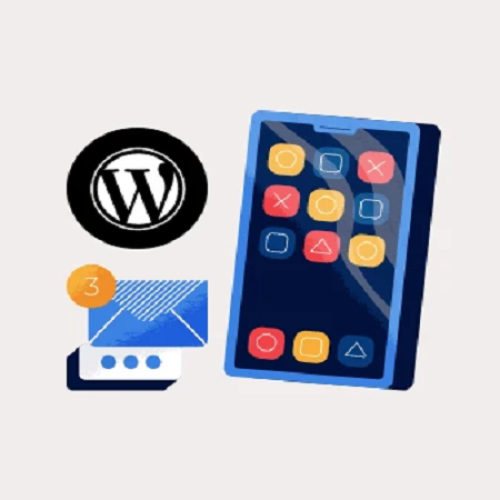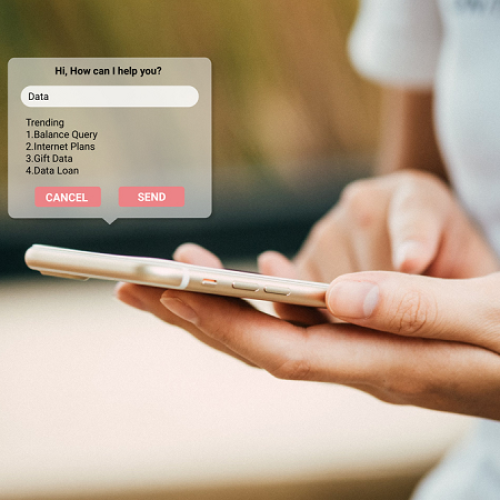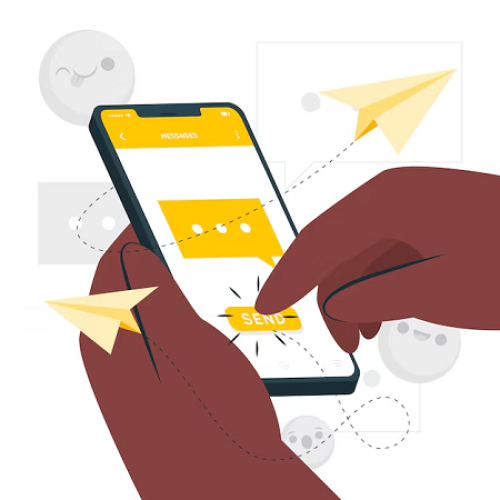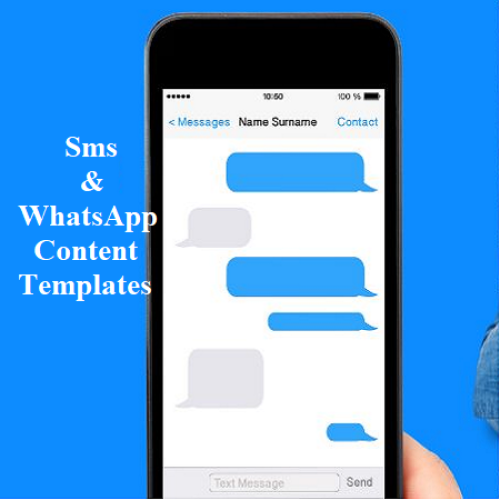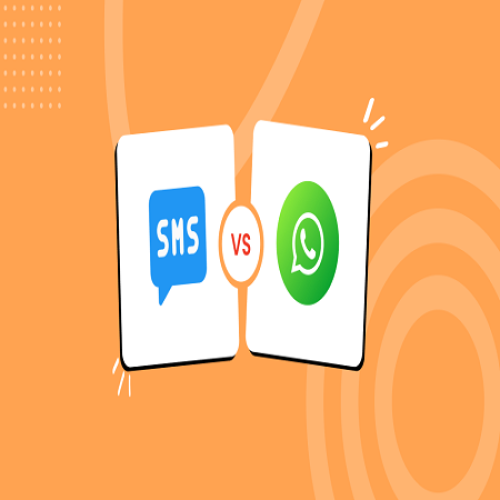Description
Scheduling an SMS marketing campaign is a smart strategy to reach your target customers at the right time. This will help you achieve success when implementing SMS marketing strategies in practice.
By following the instructions below, you will be able to schedule any SMS marketing campaign at a suitable time in the future.
1. Prerequisites for scheduling an SMS marketing campaign
- To be able to schedule an SMS marketing campaign, you need to make sure that you have installed the Mobile App on your phone and connected it to the SmsMK365.Com web application. You can follow the following article to do this: How to download, install the free phone App and set up the Android server?
- Besides, you also need to Create customer groups and put customer data into appropriate groups. If you haven't done it yet, you need to follow the following article: Manage customer groups and organize customer data.
2. How to scheduling an SMS marketing campaign?
2.1. Step 1: Open list of scheduled SMS marketing campaigns
To do it, you go to DASHBOARD area => next, you click on SMS (1) menu => next, you click on SCHEDULED (2) menu => Now, you can see list of scheduled SMS marketing campaigns like Illustration 1 bellows:
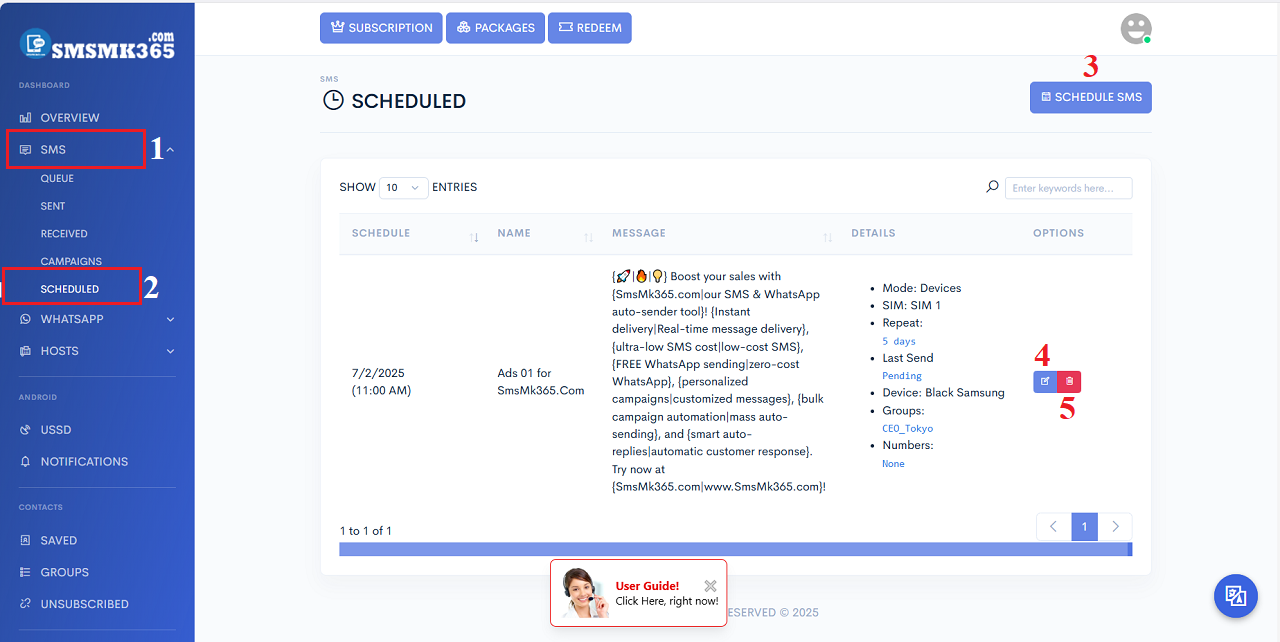
Illustration 1: List of scheduled SMS marketing campaigns
* Remarks:- SCHEDULED SMS (3): Click on this button to schedule a SMS marketing campaign.
- PENCIL icon (4): Click on icon to Edit a scheduled SMS marketing campaign.
- TRASH icon (5): Click on icon to Delete a scheduled SMS marketing campaign.
In list of scheduled SMS marketing campaigns like Illustration 1, you click on SCHEDULED SMS (3) button => In Schedule SMS form, you need input all things into this form => Final, you click on SCHEDULED (17) button to finish.
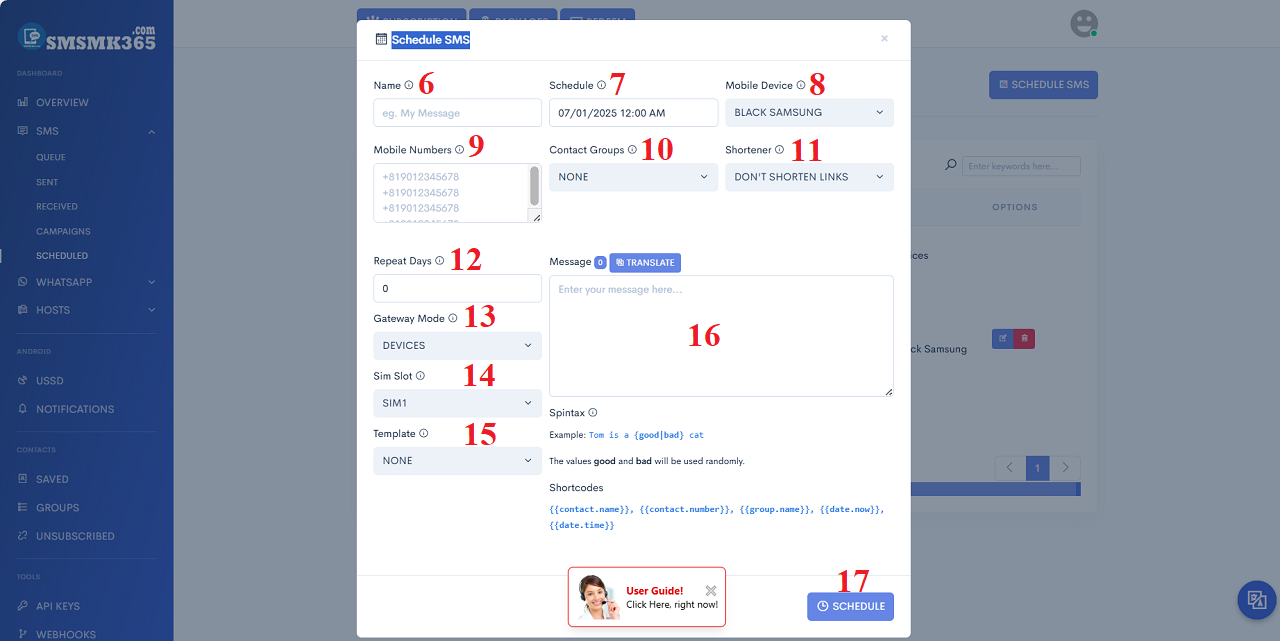
Illustration 1: Schedule to execute an Sms Marketing campaign
* Remarks:- Name (6): You need input your SMS marketing campaign's name.
- Schedule (7): You choose the time to execute the SMS marketing campaign.
- Mobile Device (8): You choose your mobile that you want to send sms from it.
- Mobile Numbers (9): Enter the customer's phone number with country code here. Each phone number is on a separate line.
- Contact Groups (10): You need choose your customer's groups that you want to send sms for all members of that group.
- Shortener (11): You don't need care this.
- Repeat Days (12): You enter the number of days that the SMS marketing campaign will re-execute.
- Gateway Mode (13): You choose DEVICES value if you want to send sms from your mobile. Otherwise, you choose CREDITS value if you want to use your partner's mobile to send sms (so you have to pay credits for your partners).
- Sim Slot (14): You choose Sim slot that you want to send sms from it.
- Template (15): You choose a content template then its content's filling to Message (16) box. Otherwise, if you don't choose any content template so you have to input your content mannual into Message (16) box.
- ShortCodes:
- {{contact.name}}: Customer's Name.
- {{contact.number}}: Customer's phone number.
- {{group.name}}: Group's Name;
- {{date.now}}: Date Time of Today;
- {{date.time}}: Time of at the moment;
* Note: When you'd finished to create sms marketing campaign so you need turn on your mobile app so your sms marketing campaign's processed.
prohibitions
*For any questions, please contact us via Email: SmsMk365Agent@gmail.com Or support@smsmk365.com Or Contact us via Form CONTACT for a prompt response.