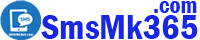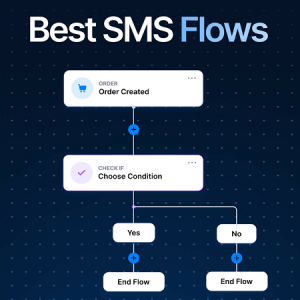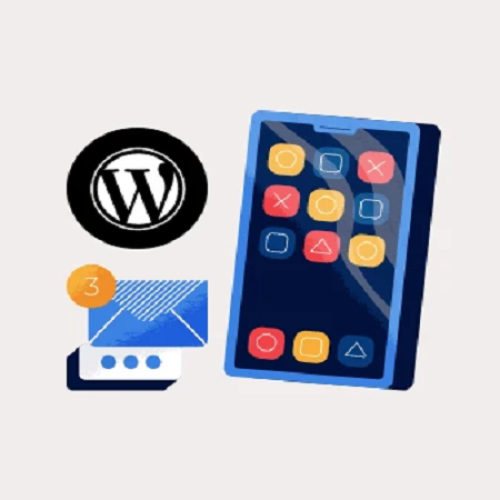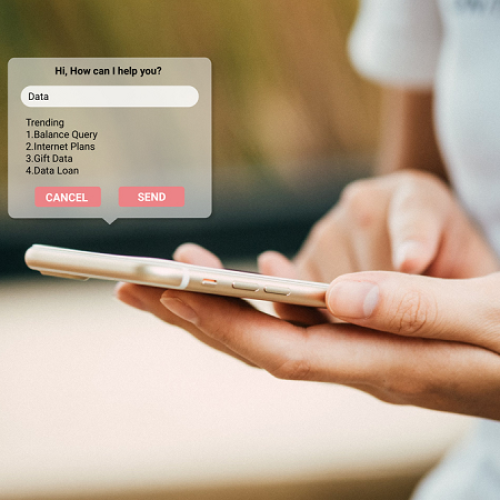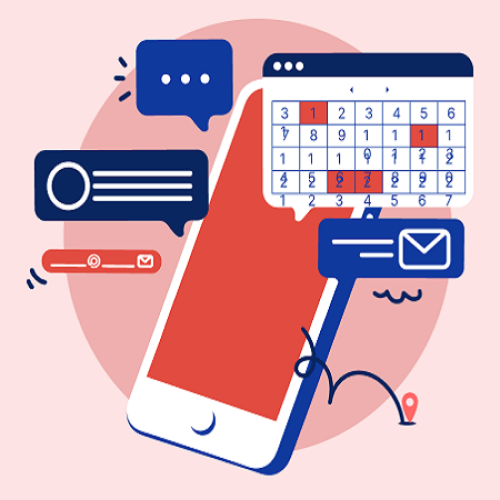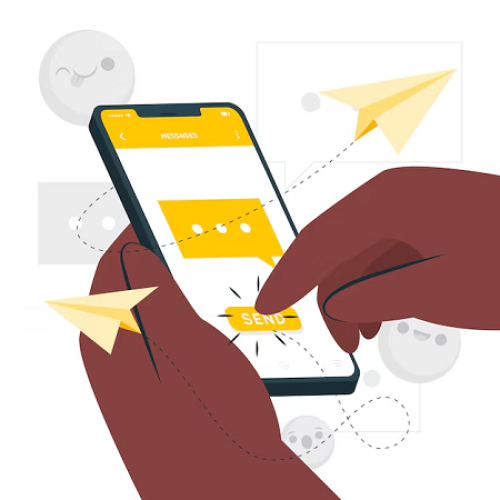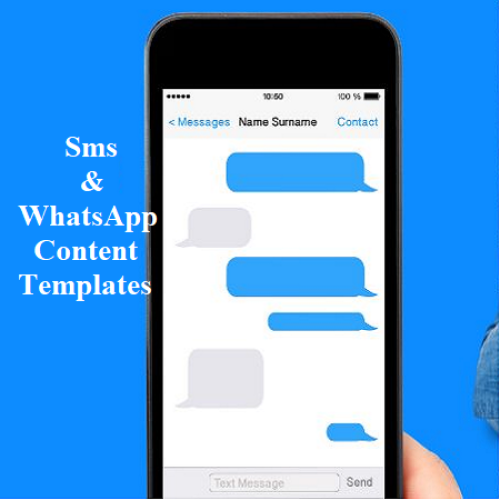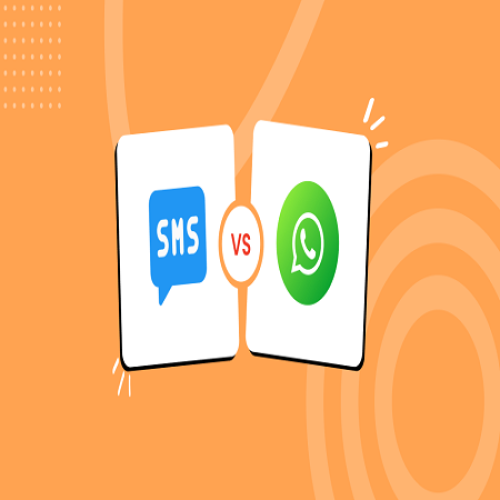How to Create SMS marketing campaign and execute it now? Create dynamic contents
Description
An SMS marketing campaign that is implemented immediately will help you automatically send SMS marketing to a large number of customers immediately. When you do exactly what is shared in this article, it will have the effect of stimulating, attracting and making customers take action. Thereby, helping you increase the effectiveness of advertising, marketing and sales activities.
You need to follow the instructions below in order to create a practical and effective SMS marketing campaign.
1. Prerequisites for an SMS marketing campaign to be executed
- For an SMS marketing campaign to be executed, you need to make sure that you have installed the Mobile App on your phone and connected it to the SmsMK365.Com web application. You can follow the following article to do this: How to download, install the free phone App and set up the Android server?
- Besides, you also need to Create customer groups and put customer data into appropriate groups. If you haven't done it yet, you need to follow the following article: Manage customer groups and organize customer data.
2. Process of creating an SMS Marketing campaign to execute immediately
2.1. Step 1: Open list of sms campaigns
To open list of sms campaigns, you go to DASHBOARD area => Then you click on SMS (1) menu => Next you click on CAMPAIGNS (2) menu => After that you can see list of your sms campaigns like Illustration 1 bellows:
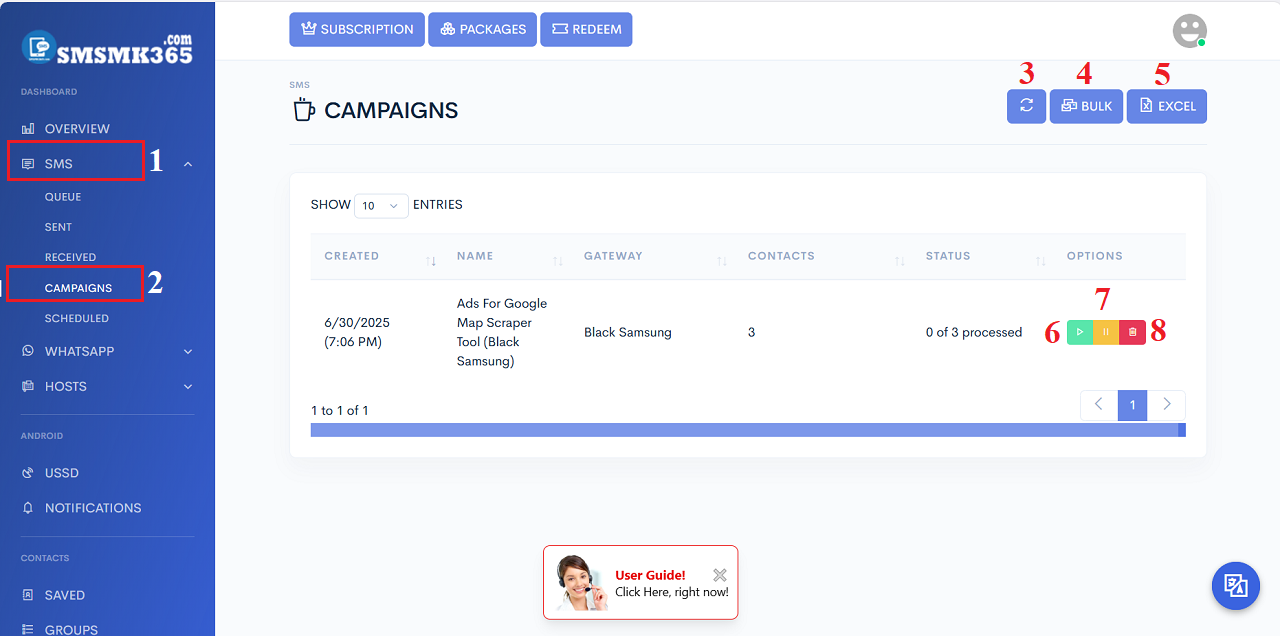
Illustration 1: List of sms campaigns
* Remarks:- REFRESH (3 - 3rd icon): Click this icon to refresh all sms campaigns.
- BULK (4): Click on this icon to create a sms campaign to send bulk sms as soon as from your customer groups or list of your customer's mobiles.
- EXCEL (5): Click on this icon to create a sms campaign to send bulk sms as soon as from List of your customer's mobiles that's organized in Excel file.
- PLAY (6): Click on this icon to process that sms campaign again.
- PAUSE (7): Click on this icon to pause this sms campaign.
- TRASH (8): Click on this icon to delete this sms campaign.
2.2. Step 2: Create sms marketing campaigns with organized customer data from customer groups
Now you click on BULK (4) button like Illustration 1 above, in BULK SMS window, you need input all things for your sms campaign => Final, you click on SEND (19) button to finish.
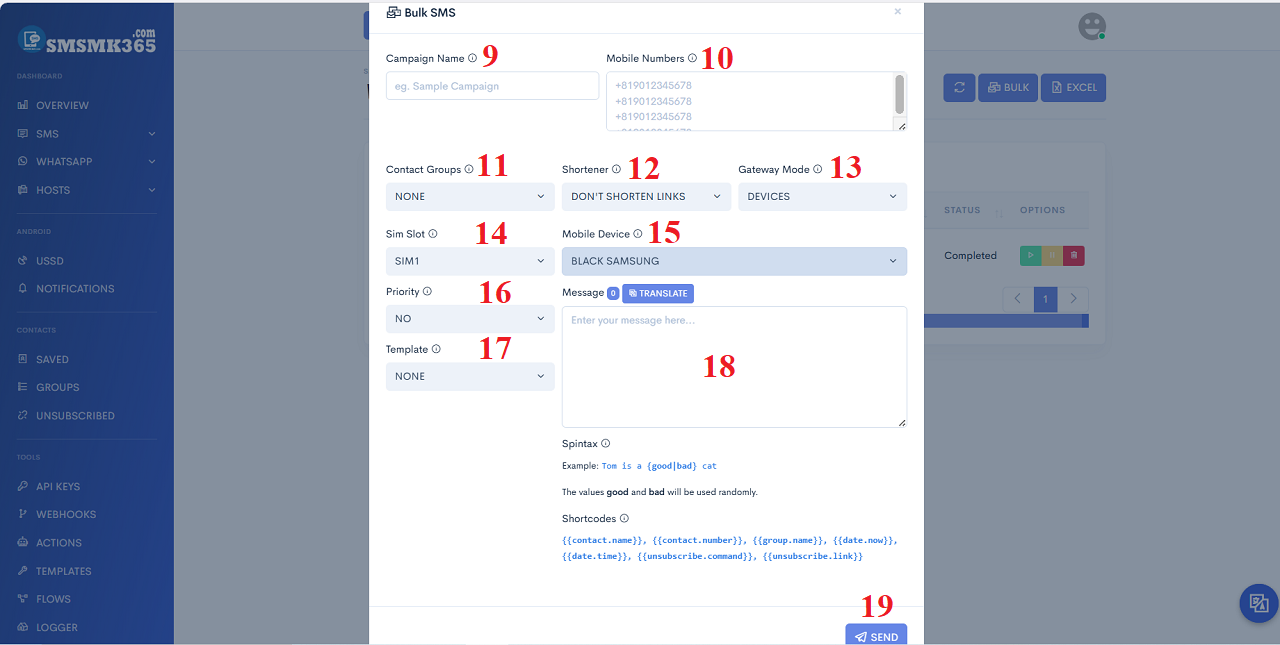
Illustration 2: Create a sms marketing campaign from your customer's groups
* Remarks:- Campaign Name (9): You input your sms campaign's name. It is used to differentiate from other sms marketing campaigns.
- Mobile Numbers (10): You insert more your customer's mobile here. Each mobile is in a line. You can leave this box blank.
- Contact Groups (11): You need choose your customer groups that your campaign to send sms to them.
- Shortener (12): You don't need care this.
- Gateway Mode (13): You choose DEVICES value if you want to send sms from your mobile. Otherwise, you choose CREDITS value if you want to use your partner's mobile to send sms (so you have to pay credits for your partners).
- Sim Slot (14): You choose Sim slot that you want to send sms from it.
- Mobile Device (15): You need choose your mobile that you want to send sms from it.
- Priority (16): If you choose YES value so Your SMS is given priority to be sent first. On the contrary, if you choose NO value then your SMS message will be in queue and wait until all previously scheduled SMS are sent then your SMS message will be sent.
- Template (18): You choose a content template then its content's filling to Message (19) box. Otherwise, if you don't choose any content template so you have to input your content mannual into Message (19) box.
- ShortCodes:
- {{contact.name}}: Customer's Name.
- {{contact.number}}: Customer's phone number.
- {{group.name}}: Group's Name;
- {{date.now}}: Date Time of Today;
- {{date.time}}: Time of at the moment;
- {{unsubscribe.command}}: It's STOP. When your customer send you a message with content that's STOP. So Mobile App doesn't send sms for him next time.
- {{unsubscribe.link}}: Link to un sent. If your customer click on this link. So Mobile App doesn't send sms for him next time.
2.2'. Step 2': Create SMS marketing campaign with customer data that's organized from Excel file
In list of sms campaigns, you click on EXCEL (5) button like like Illustration 1 above. In Bulk SMS by Excel window, you download the template excel file from DOWNLOAD (21) option => After organizing customer data according to the sample excel file, you need click the CHOOSE FILE (22) button to upload customer data from the excel file => After that you input all things for your campaign => Final, you click on SEND (28) button to finish.
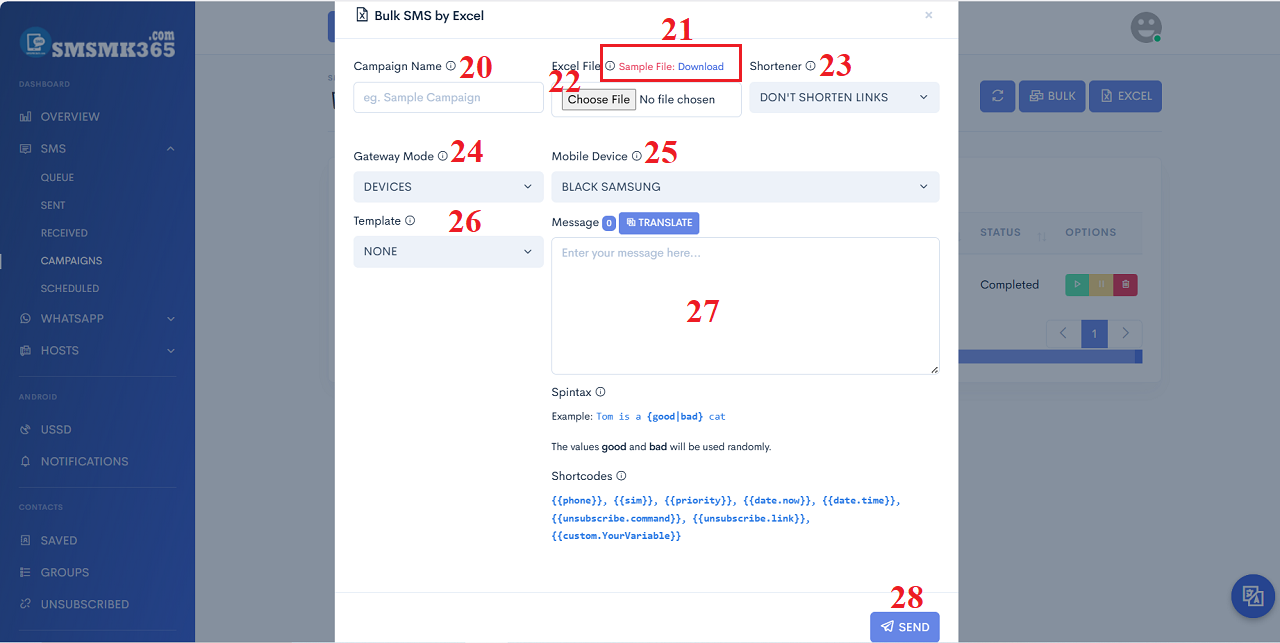
Illustration 3: Create a sms marketing campaign with data from excel file
* Remarks:- Campaign Name (20): You input your sms campaign's name. It is used to differentiate from other sms marketing campaigns.
- Shortener (23): You don't need care this.
- Gateway Mode (24): You choose DEVICES value if you want to send sms from your mobile. Otherwise, you choose CREDITS value if you want to use your partner's mobile to send sms (so you have to pay credits for your partners).
- Mobile Device (25): You need choose your mobile that you want to send sms from it.
- Template (26): You choose a content template then its content's filling to Message (27) box. Otherwise, if you don't choose any content template so you have to input your content mannual into Message (27) box.
- ShortCodes:
- {{phone}}: Customer's phone number.
- {{sim}}: SIM SLOT that you're using it to send sms;
- {{priority}}: It'll insert value of priority to send sms.
- {{date.now}}: Date Time of Today;
- {{date.time}}: Time of at the moment;
- {{unsubscribe.command}}: It's STOP. When your customer send you a message with content that's STOP. So Mobile App doesn't send sms for him next time.
- {{unsubscribe.link}}: Link to un sent. If your customer click on this link. So Mobile App doesn't send sms for him next time.
- {{custom.YourVariable}}: Insert your variable into content. That's suitable with custom_var1 column or custom_var2 that's installed in your excel file.
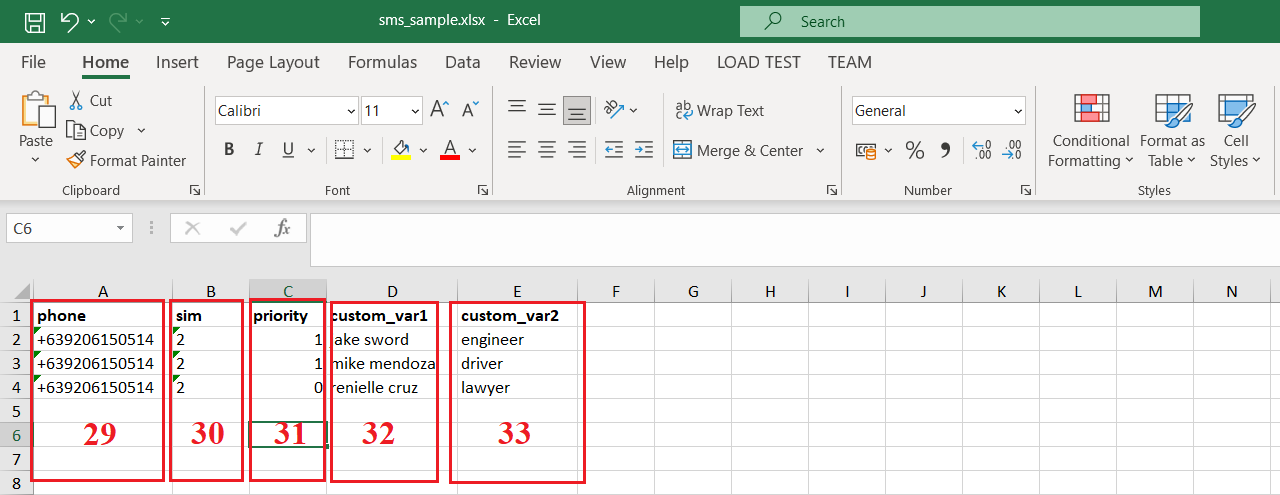
Illustration 4: Excel template file used to organize customer data
* Remarks:- phone (29): You input your customer's mobiles with your country code.
- sim (30): You input SIM SLOT that you want to send sms. 1 - SIM 1; 2 - SIM 2;
- priority (31): 0 - NO; 1 - YES;
- custom_var1 (32), custom_var2 (33): You need input the custom data about your customers like their name or their score...
* Note:
- When you'd finished to create sms marketing campaign so you need turn on your mobile app so your sms marketing campaign's processed.
- You can choose 2.2 or 2.2' to create your own sms marketing campaign.
prohibitions
*For any questions, please contact us via Email: SmsMk365Agent@gmail.com Or support@smsmk365.com Or Contact us via Form CONTACT for a prompt response.