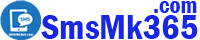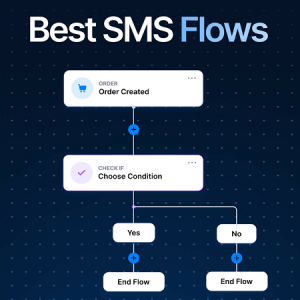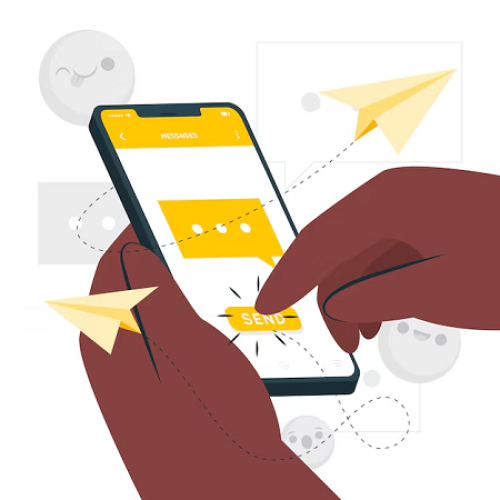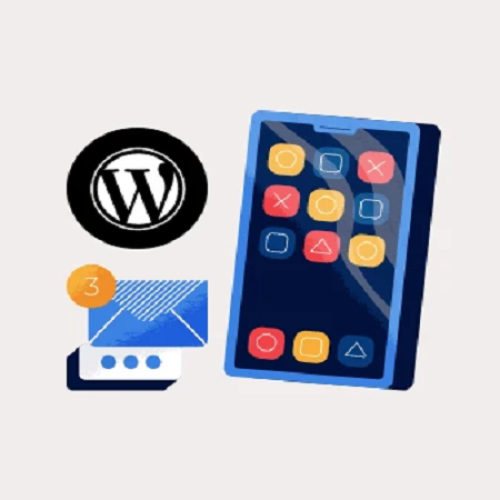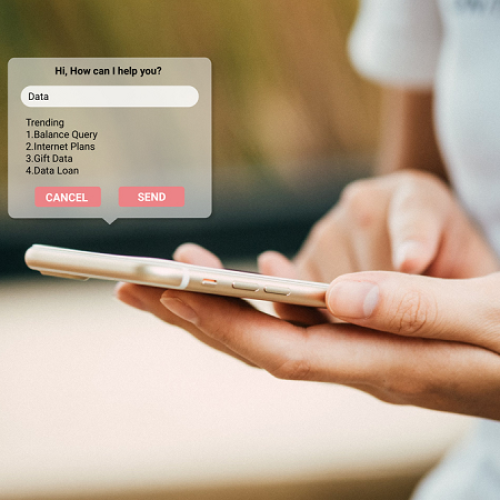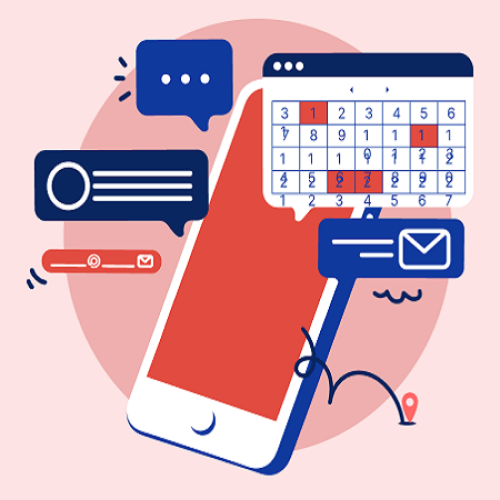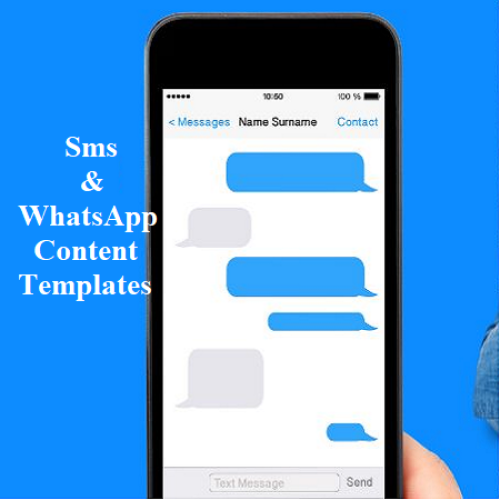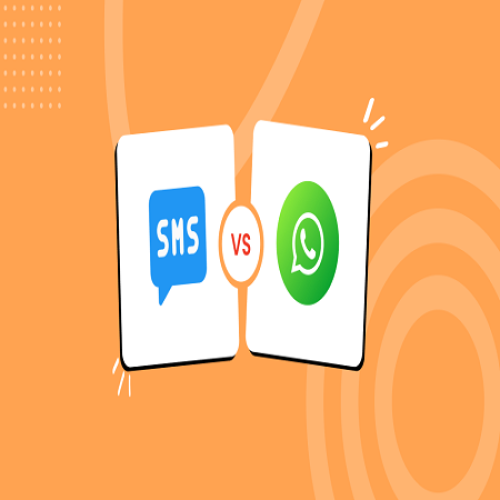Description
To be able to automatically send SMS from your phone, you need to make sure that you have installed the Mobile App on your phone according to the instructions in the article: How to download, install the free phone App and set up the Android server?
To send a quick SMS message, you need follow these steps:
1. Step 1: Open the list of sms messages in queue
Now you go to DASHBOARD area => Then you click on SMS (1) menu => next, you click on QUEUE (2) => After that you can see list of sms messages in queue like Illustration 1 bellows:
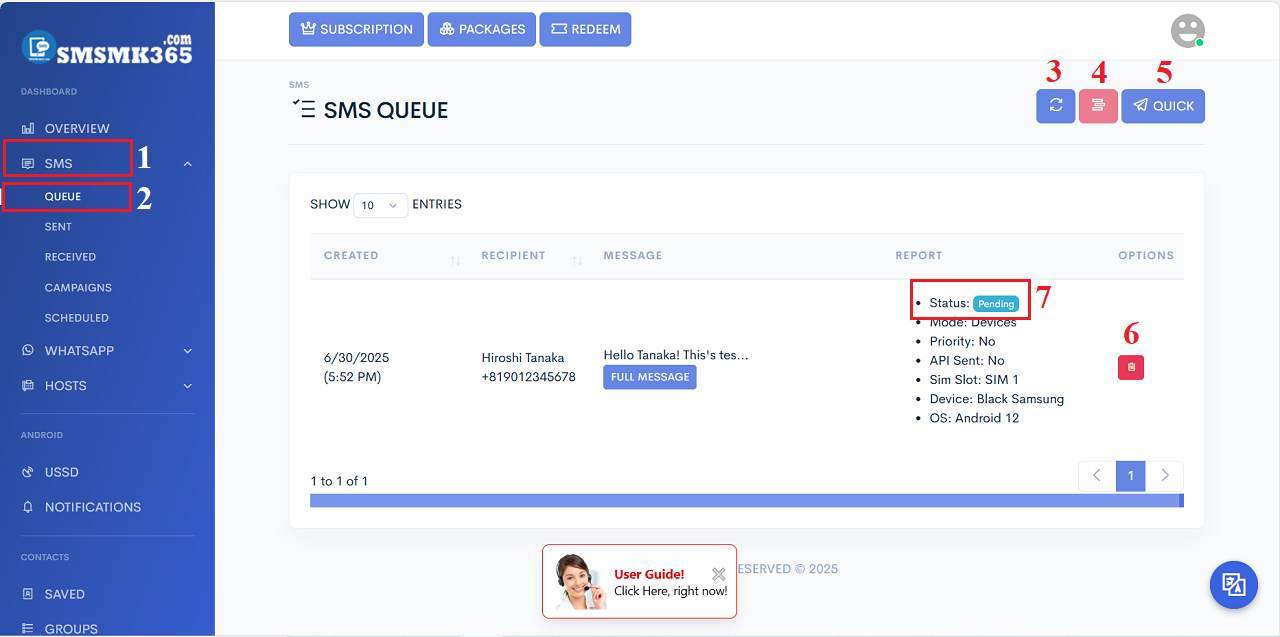
Illustration 1: List of sms messages in queue
- All sms messages created to send to customers, after creation, those sms messages will be in the queue in the interface as shown in Illustration 1. You will see the status of the sms message as the red rectangle number 7 in the Figure above.
- REFRESH (3 - 3rd icon): Click on this icon to refresh all sms messages in queue.
- DELETE SELECTED ITEMS (4): Click on this icon to delete all rows that's selected.
- QUICK (5): Click this button to send quick sms message.
- TRASH (6): Click on this icon to delete row.
2. Step 2: Send Quick Sms Message
In list of sms messages in queue, you click on QUICK (5) button => In Quick SMS window, you need input all things for your sms message => Final, you click on SUBMIT (15) button to send it.
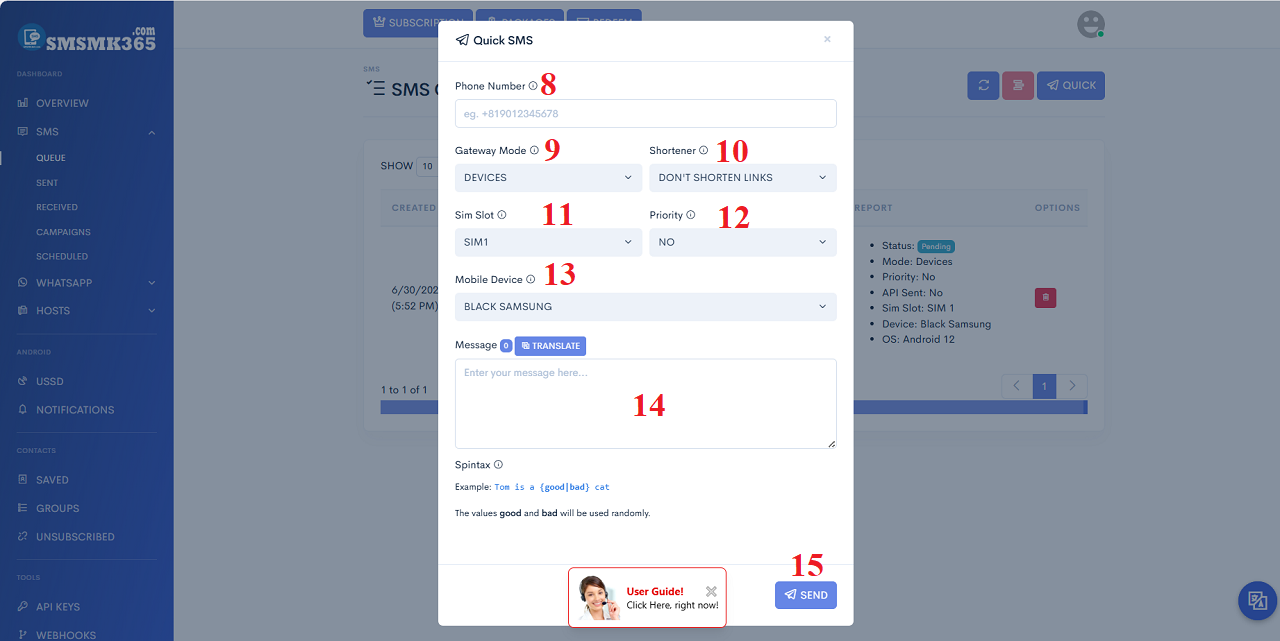
Illustration 2: Send quick sms message
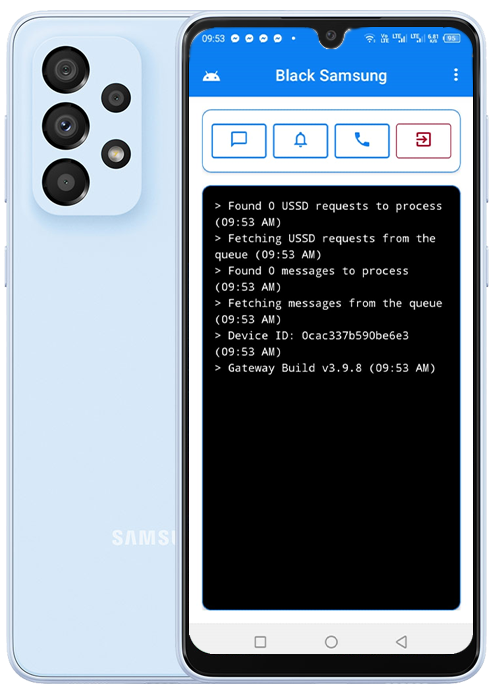 * Remarks:
* Remarks:- Phone Number (8): You input Your customer's phone number with your country code.
- Gateway Mode (9): You choose DEVICES value if you want to send sms from your mobile. Otherwise, if you choose CREDITS value if you want to send your sms via your Partners who rent out their phones to others to send sms from their phones.
- Shortener (10): Ignore it and don't use it.
- Sim Slot (11): You choose the sim slot that you want to send sms from it.
- Priority (12): If you choose YES value so Your SMS is given priority to be sent first. On the contrary, if you choose NO value then your SMS message will be in queue and wait until all previously scheduled SMS are sent then your SMS message will be sent.
- Mobile Device (13): Choose your mobile that you want to send sms from it.
- Message (14): You need input your content here. You can use spintax syntax like notes bellows this box to create the dynamic content.
* Notes: To send SMS messages, you need to turn on the Mobile App on your phone. It looks like the picture on the left.
prohibitions
*For any questions, please contact us via Email: SmsMk365Agent@gmail.com Or support@smsmk365.com Or Contact us via Form CONTACT for a prompt response.