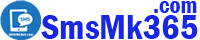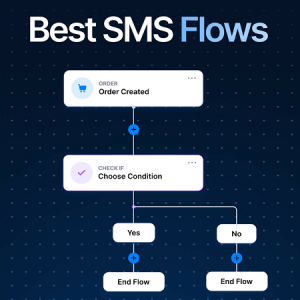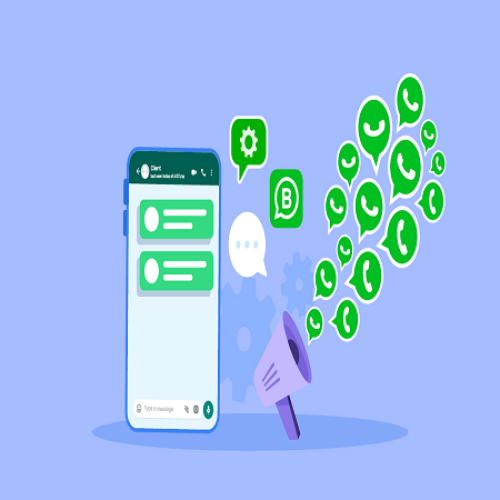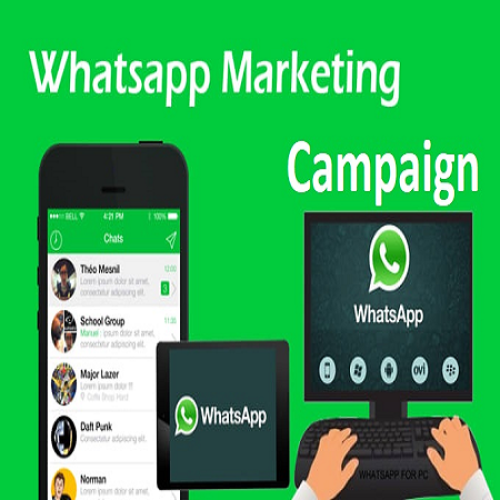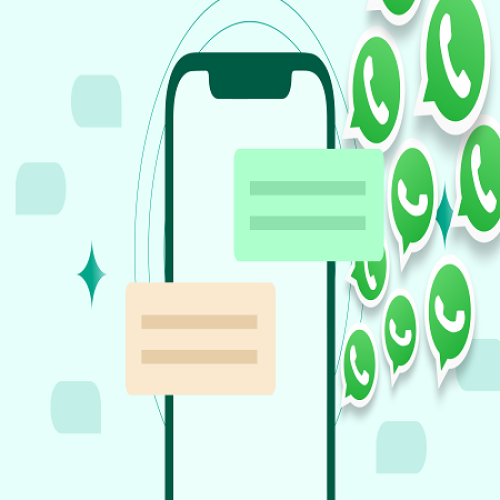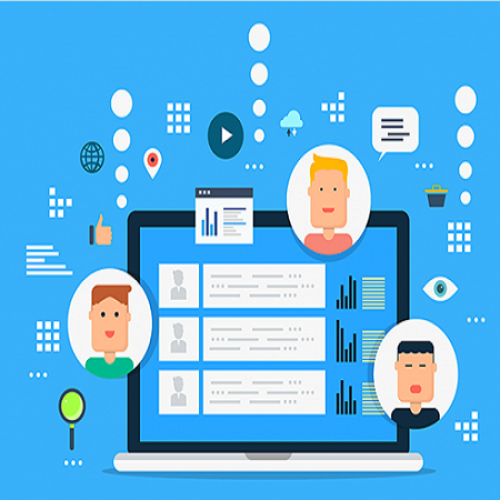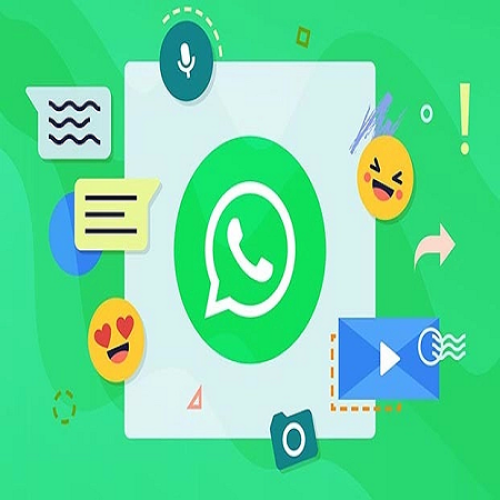How to create a WhatsApp Marketing campaign to send WhatsApp messages now? Create dynamic contents
Description
To create a WhatsApp Marketing campaign to send WhatsApp messages now, you need process with some steps bellows:
1. Step 1: Open list of WhatsApp campaigns
You go to DASHBOARD area => next, you click on WHATSAPP (1) menu => next, you click on CAMPAIGN (2) menu => Now you can see list of WhatsApp campaigns that you had created like Illustration 1 bellows:
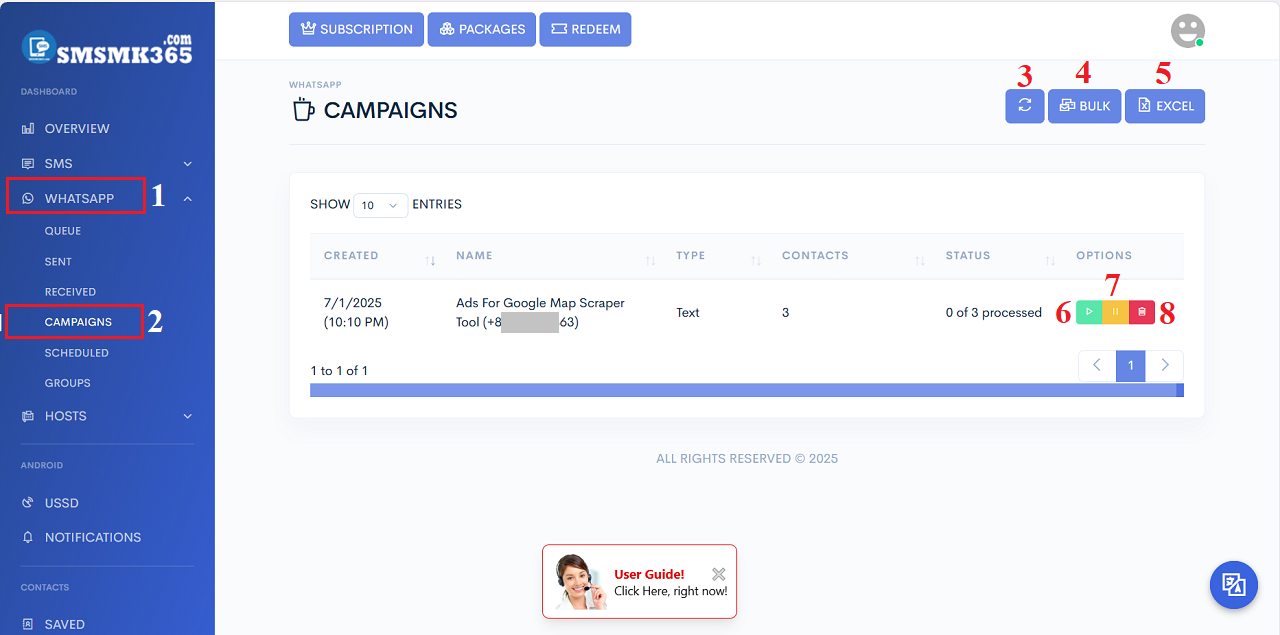
Illustration 1: List of WhatsApp campaigns
* Remarks:- REFRESH (3): Click on this button to refresh list of WhatsApp campaigns.
- BULK (4): Click on this button to create a WhatsApp Campaign to send bulk WhatsApp messages with data that'd organized via the customer groups.
- EXCEL (5): Click on this button to create a WhatsApp Campaign to send bulk WhatsApp messages with data that'd organized via Excel file.
RESUME THIS CAMPAIGN (6): Click on this icon to resume this campaign.
PAUSE THIS CAMPAIGN (7): Click on this icon to pause this campaign.
DELETE THIS ICON (8): Click on this icon to Delete this campaign.
2. Step 2: Create a WhatsApp Marketing Campaign to send bulk WhatsApp Messages right now
In list of WhatsApp campaigns like Illustration 1, you click on BULK (4) button => in BULK CHAT form, you neet input all things for this form => Final, you click on SEND (17) button to finish. Let's do it like Illustration 2 bellows:
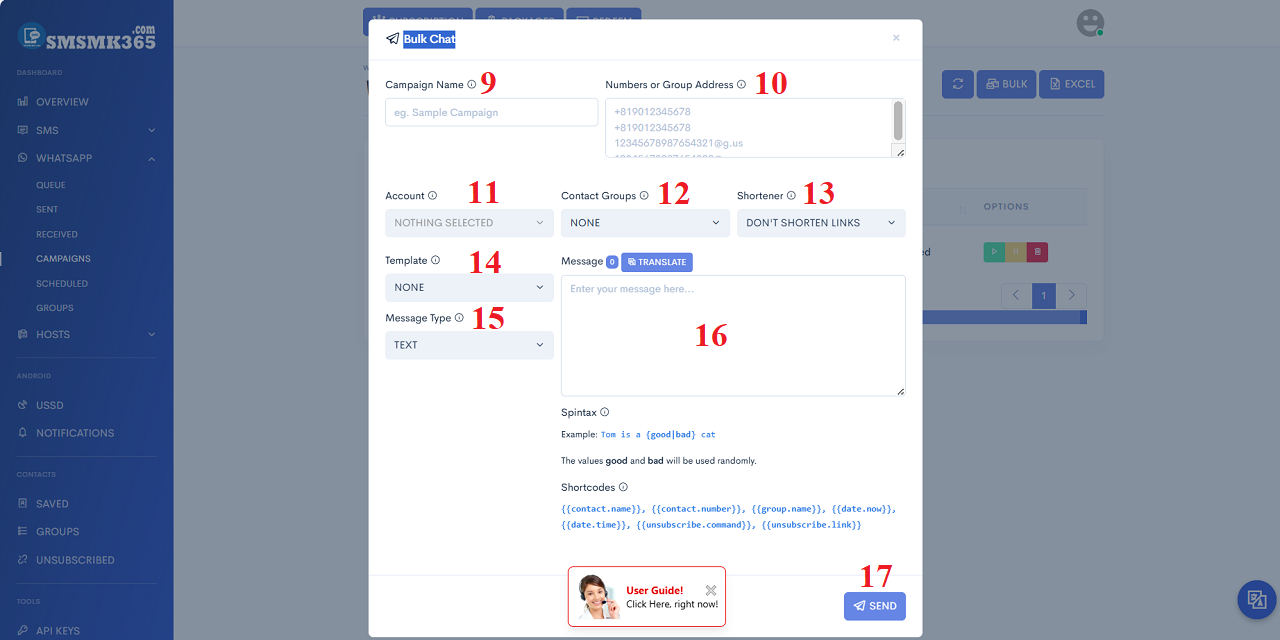
* Remarks:
- Campaign Name (9): You input your WhatsApp Marketing Campaign Name here.
- Phone or Group Address (10): You input your customer's mobile with country code or group address here.
- Account (11): You need choose your WhatsApp account here that's used to send WhatsApp message.
- Contact Groups (12): You need choose your customer groups that you want to send bulk WhatsApp messages to them.
- Shortener (13): Don't care.
- Templates (14): You need choose one the content template after that Its content will be filtered into Message (16) box.
- Message Type (15):
- TEXT: you can only send WhatsApp message with only text.
- MEDIA: you can only send WhatsApp message with image, video...
- FILES: you can only send WhatsApp message with files.
- Message (16): You need input your message here. You can use the Spintax syntax for your message.
- ShortCodes:
- {{contact.name}}: Customer's Name.
- {{contact.number}}: Customer's phone number.
- {{group.name}}: Group's Name;
- {{date.now}}: Date Time of Today;
- {{date.time}}: Time of at the moment;
- {{unsubscribe.command}}: It's STOP. When your customer send you a message with content that's STOP. So Mobile App doesn't send sms for him next time.
- {{unsubscribe.link}}: Link to un sent. If your customer click on this link. So Mobile App doesn't send sms for him next time.
2'. Step 2': Create a WhatsApp Marketing Campaign to send bulk WhatsApp Messages right now with your customers data from Excel File
Besides method 2.2, you can also create WhatsApp marketing campaigns with your customer data organized from Excel files.
To do it, you click on EXCEL (5) button like Illustration 1 above => In Bulk Chat by Excel Form, you need input all things for this form => Final, you click on SEND button to finish. You can process it like Illustration 3 bellows:
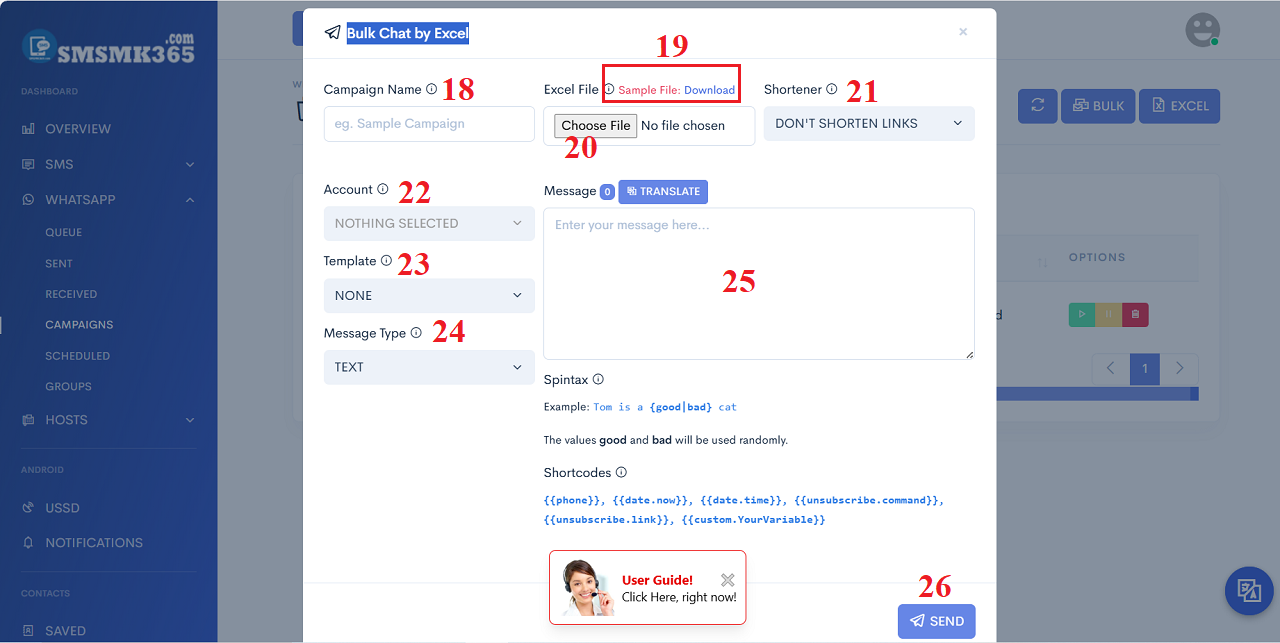
* Remarks:
- Campaign Name (18): You input your WhatsApp Marketing Campaign Name here.
- Sample File: Download (19): You click on this option to download the excel template file to organize customer data (like Illustration 4 bellows) => When you finish to organize customer data, you click on CHOOSE FILE (20) button to upload that excel file.
- Shortener (21): Don't care.
- Account (22): You need choose your WhatsApp account here that's used to send WhatsApp message.
- Templates (23): You need choose one the content template after that Its content will be filtered into Message (25) box.
- Message Type (24):
- TEXT: you can only send WhatsApp message with only text.
- MEDIA: you can only send WhatsApp message with image, video...
- FILES: you can only send WhatsApp message with files.
- Message (25): You need input your message here. You can use the Spintax syntax for your message.
- ShortCodes:
- {{phone}}: Customer's mobile phone.
- {{date.now}}: Date Time of Today;
- {{date.time}}: Time of at the moment;
- {{unsubscribe.command}}: It's STOP. When your customer send you a message with content that's STOP. So Mobile App doesn't send sms for him next time.
- {{unsubscribe.link}}: Link to un sent. If your customer click on this link. So Mobile App doesn't send sms for him next time.
- {{custom.YourVariable}}: Insert your variable into content. That's suitable with custom_var1 column or custom_var2 that's installed in your excel file.
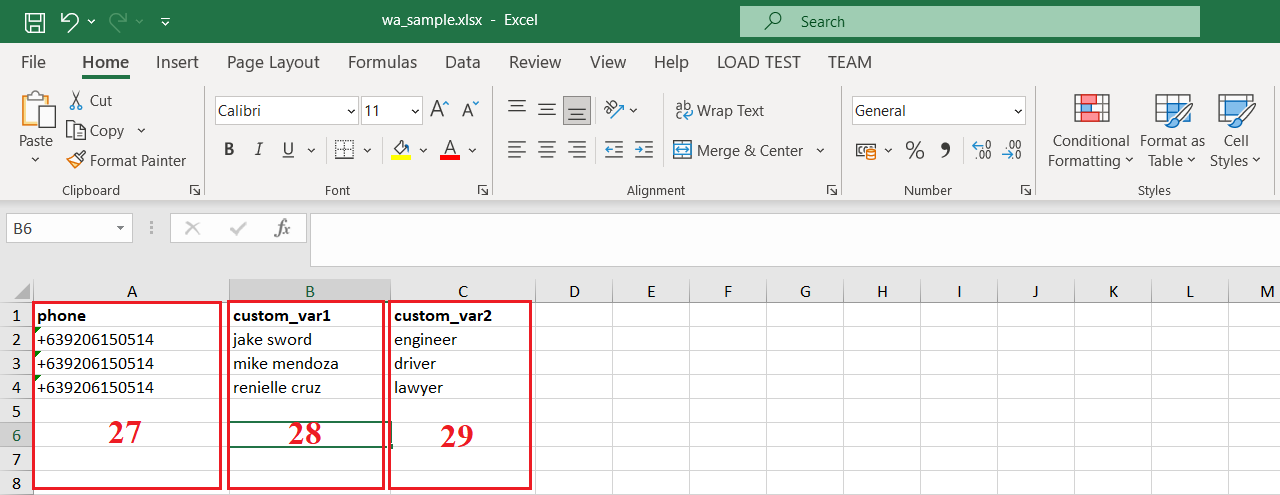
* Remarks:
- 27th column (phone): You input your customer's phone with your country code.
- 28th column (custom_var1): You input your customer's data like: their name, their major, their score...
- 29th column (custom_var2): You input your customer's data like: their position...
* Note:
- When you'd finished to create sms marketing campaign so you need turn on your mobile app so your sms marketing campaign's processed.
- You can choose 2.2 or 2.2' to create your own sms marketing campaign.
prohibitions
*For any questions, please contact us via Email: SmsMk365Agent@gmail.com Or support@smsmk365.com Or Contact us via Form CONTACT for a prompt response.