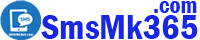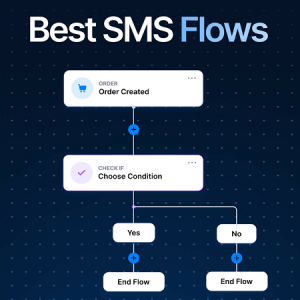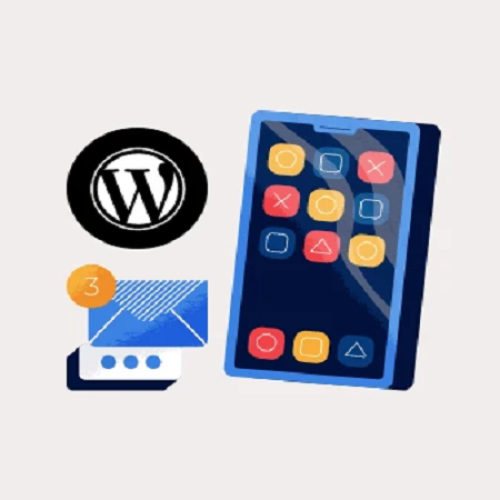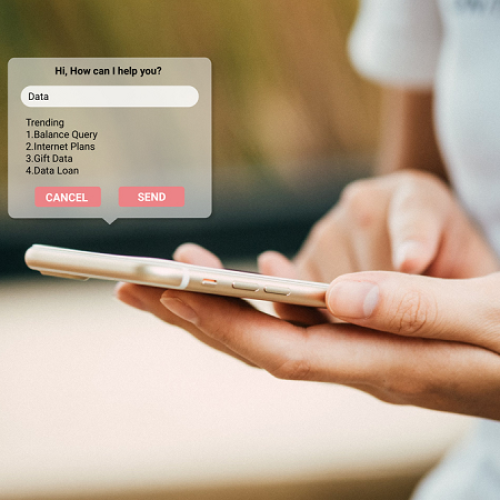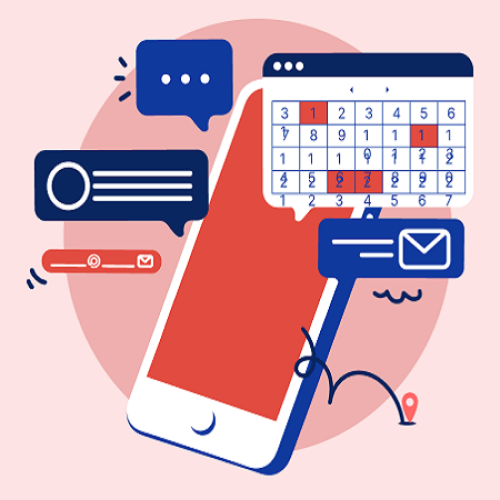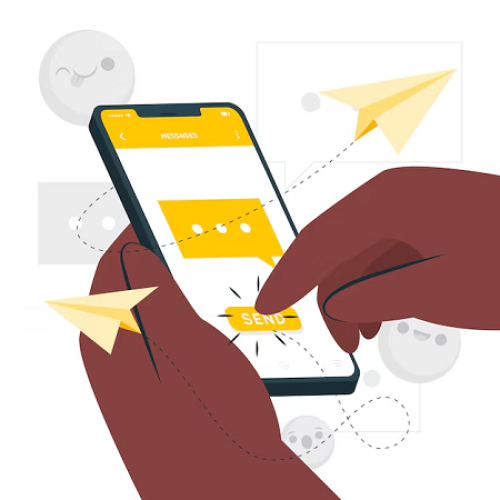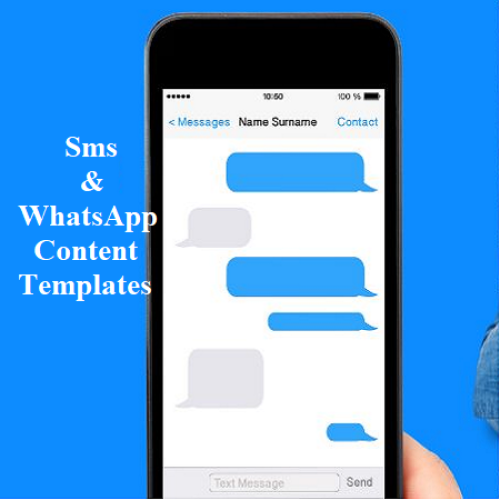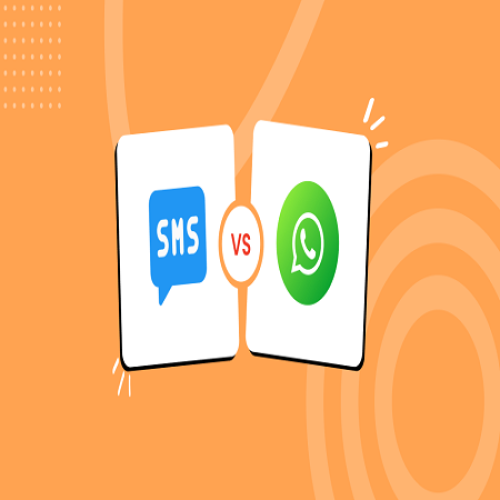How to create a free membership account in SmsMk365.com? Create dynamic contents
Description
To create a free membership account on SmsMk365.Com, follow the steps below:
1. How to create a free membership account in SmsMk365.com?
1.1. Step 1: Go to https://SmsMk365.Com via Browse
You open SmsMk365.Com (1) from Chrome (or other Browse) => Then you click on Sign In (2) button like Illustration 1 bellows.
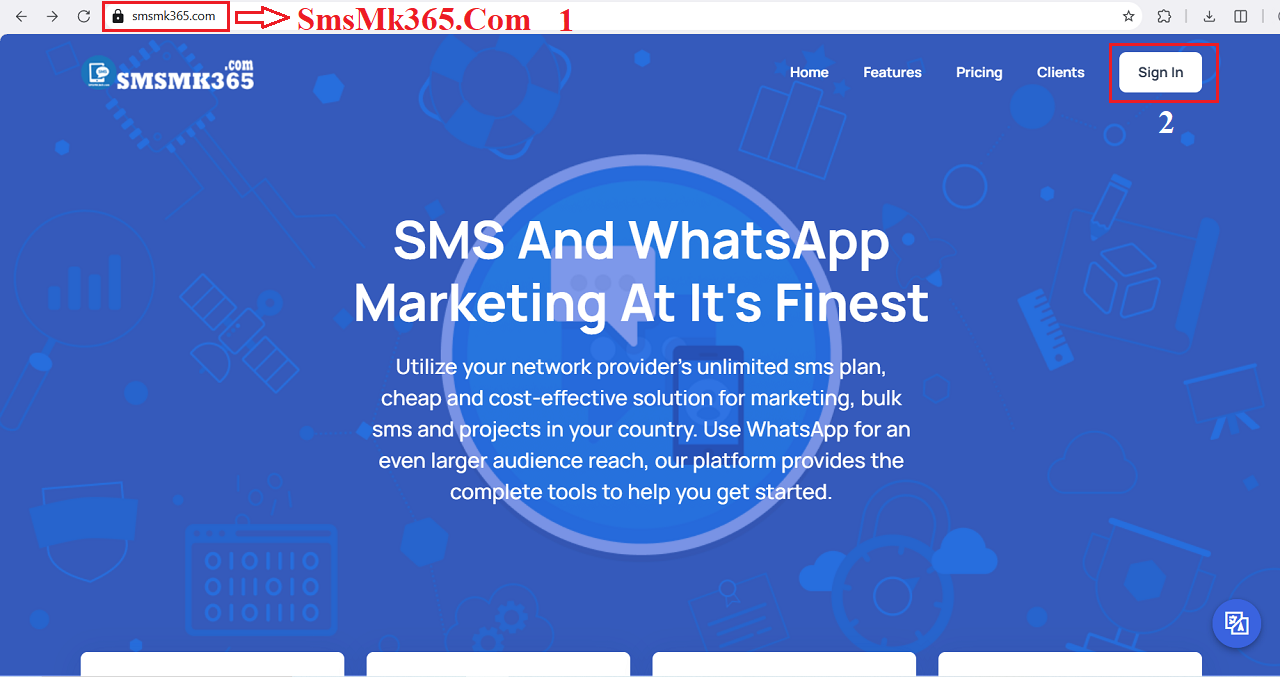
Illustration 1: Open SmsMk365.Com from Browse
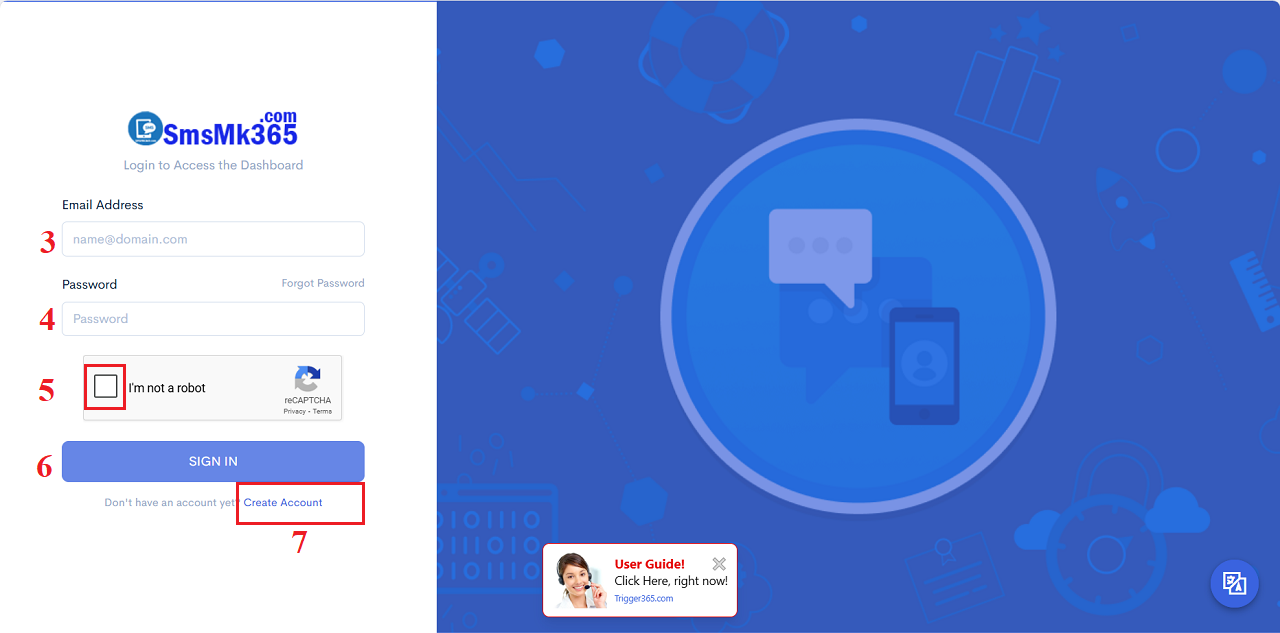
Illustration 2: Sign In Interface
1.2. Step 2: Open Sign Up FormIn Sign In Form like Illustration 2 Above, you click on Create Account (7) option => After that, Sign Up Form show like Illustration 3 bellows:
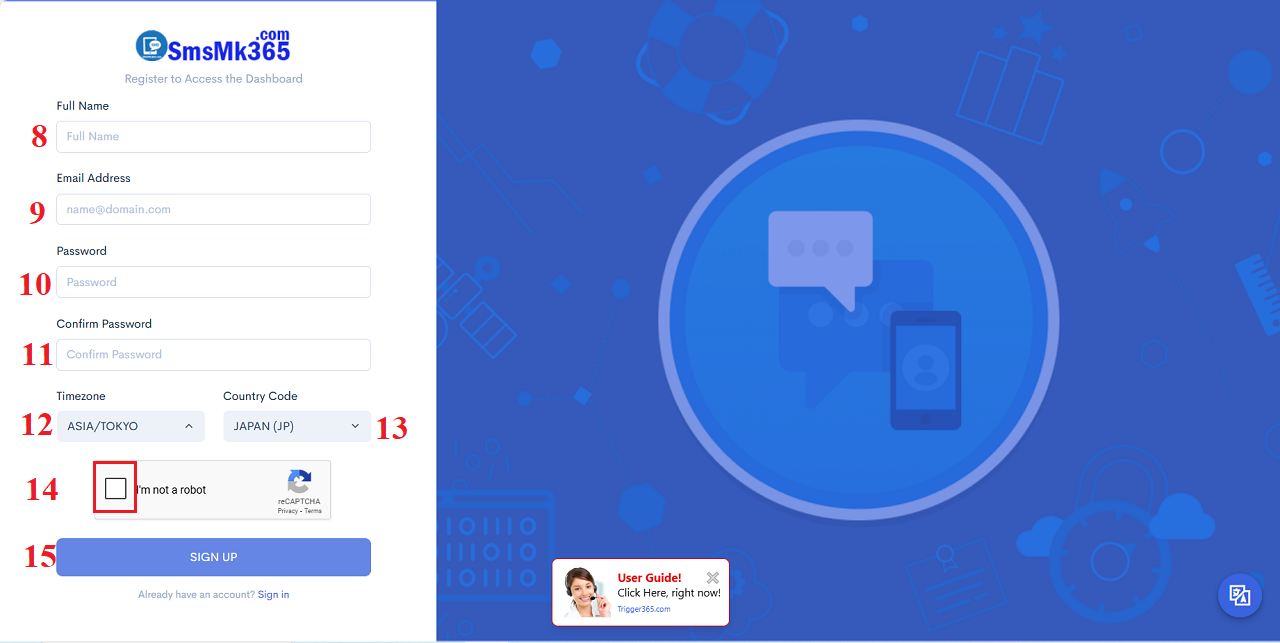
Illustration 3: Sign Up Form Interface
=> Now, you input your all things into the sign up form => Final, you click on SIGN UP (15) button to finish.* Notes:
+ Email Address (9): You have to input your real email to Login in next time.
+ Password (10) and Confirm Password (11): You input the same your password.
+ Timezone (12): You must select the correct time zone for where you live.
+ Country Code (13): You need choose your country.
+ I'm not a robot (14): You have to tick it.
2. How to login in to SmsMk365.Com?
You go to Sign In Form like Illustration 2 above, and then you input your account's information in that form => final, you click on SIGN IN (6) button to login into SmsMk365.Com.
If your account's information is valid so you can access to Dashboard of SmsMk365.Com like Illustration 4 bellows:
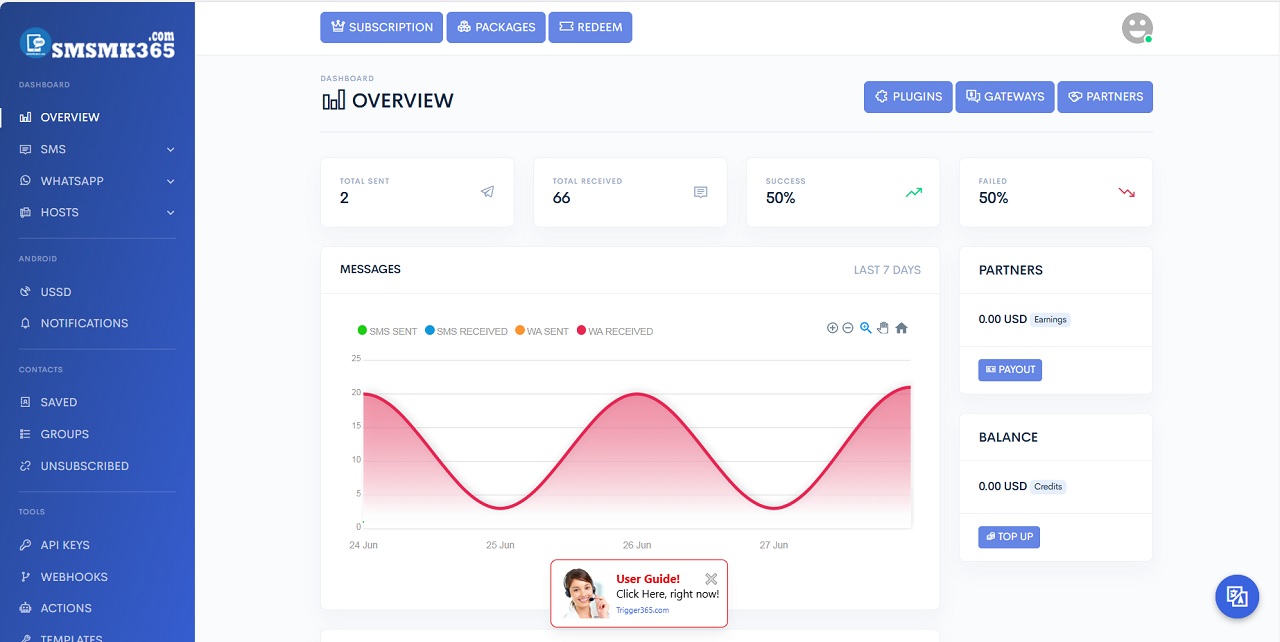
3. How to change my account's information?
You should do it like steps with Illustration 5 bellows:
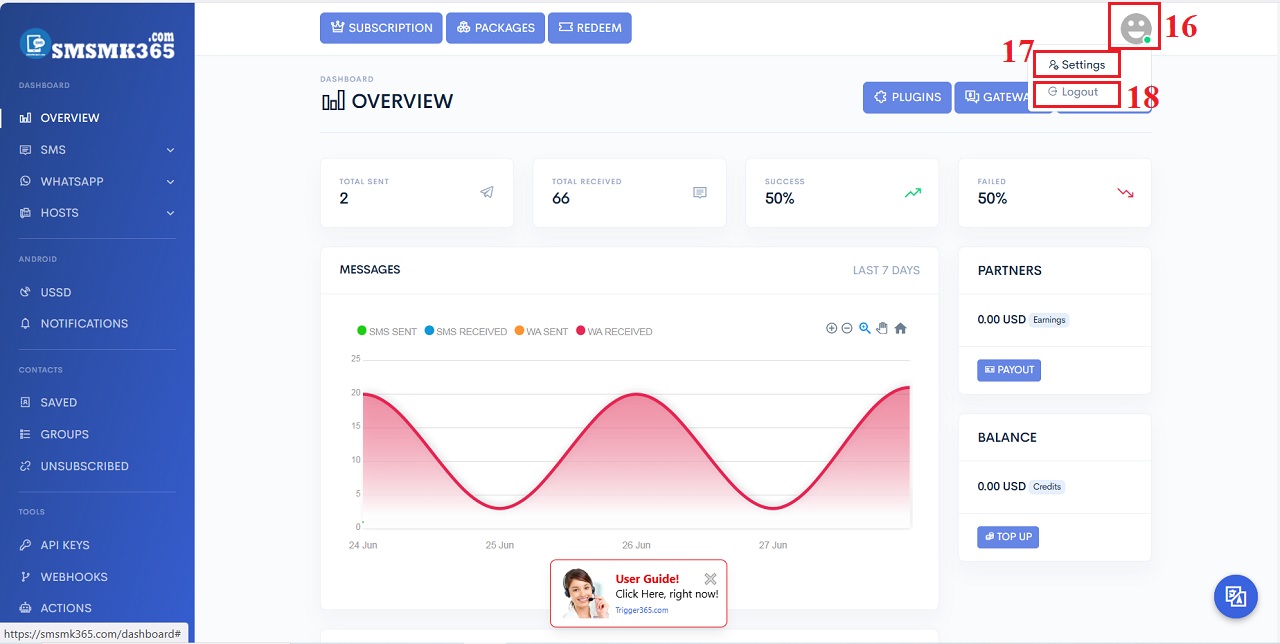
Illustration 5: Steps to change your account's information - Step 1
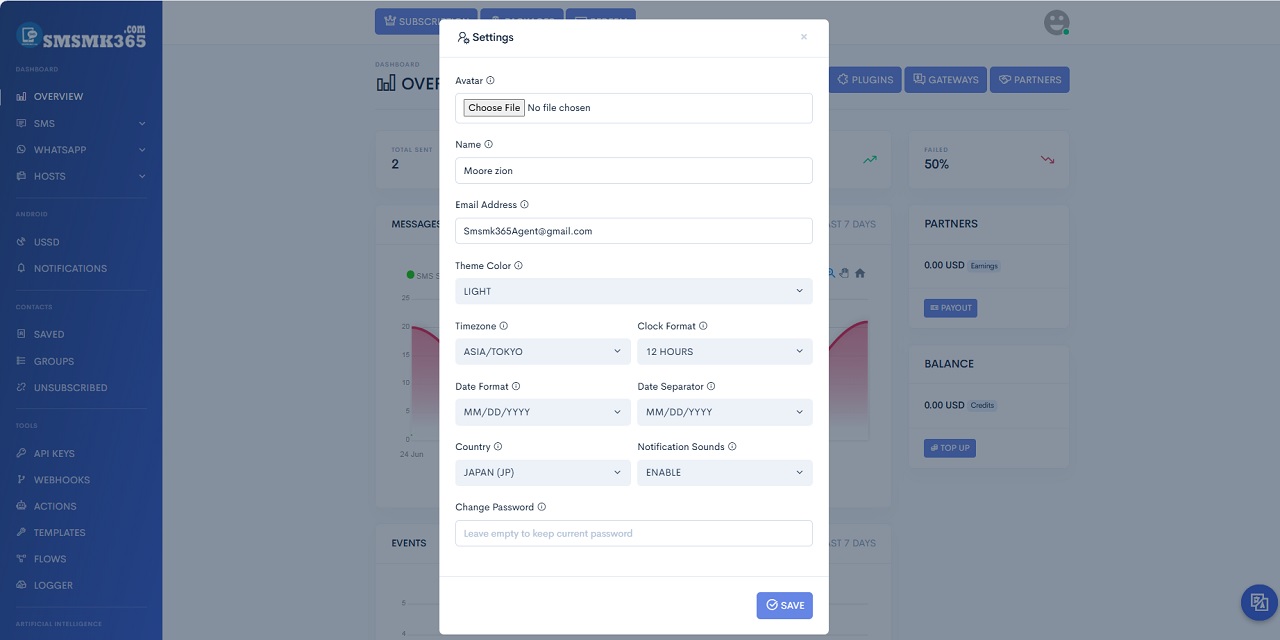
Illustration 6: Steps to change your account's information - Step 2
- Avatar: It has recommended size that is 400px x 400px.
- If you want to Sign Out this software, so you can click on LOGOUT (18) option like Illustration 5 above.
prohibitions
*For any questions, please contact us via Email: SmsMk365Agent@gmail.com Or support@smsmk365.com Or Contact us via Form CONTACT for a prompt response.